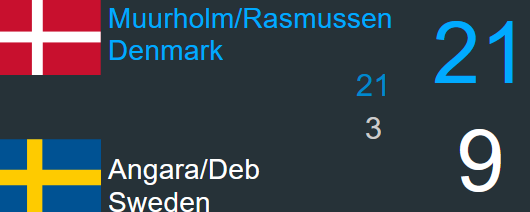
Scoreboard Connect has the option to synchronize court settings from the Tournament Planner application to the Scoreboard Live network. In order for this to work, Scoreboard Connect must be connected to the Scoreboard Live network, and to the Tournament Planner application.
Also, the Scoreboard Connect application must know which Scoreboard court corresponds to which Tournament Planner court, since these might not have the same names. In the upper right part of the Scoreboard Connect application there is a list of available Scoreboard Live courts. To the right of each Scoreboard court is a drop-down list with all available Tournament Planner courts. For each of the Scoreboard courts, select the corresponding Tournament Planner court.
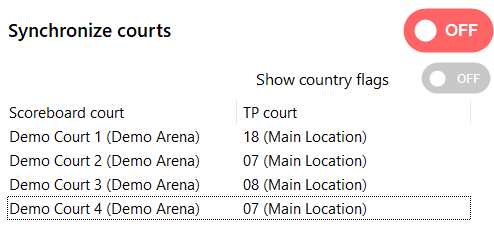
When this is done, it is possible to enable the court syncing feature; just click the switch Synchronize courts in the upper right corner. This will update the Scoreboard Live webpage, and all connected TV screens, with the matches assigned to the corresponding Tournament Planner court.
NOTE: any matches already set on the Scoreboard Live courts will be replaced by the ones set in Tournament Planner

If a match is assigned to a court, but this match was not uploaded to the Scoreboard Live network in advance, it will be created on the fly. On the Scoreboard Live webpage, such matches can be found under the On-the-fly matches class category.
If the tournament was uploaded in advance to the Scoreboard Live webpage, the correct match will be set to the corresponding court.
You can enable or disable the use of country flags next to the player names by checking or unchecking the Show country flags switch.